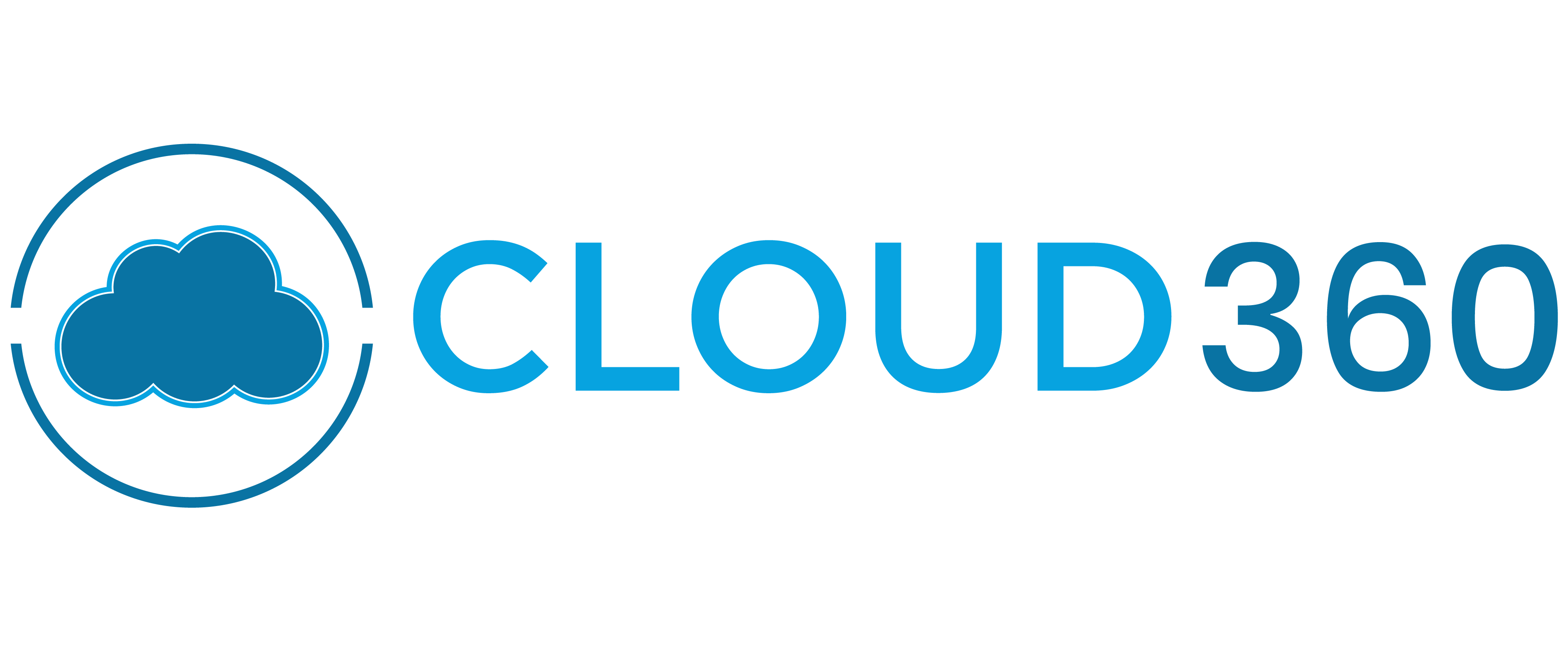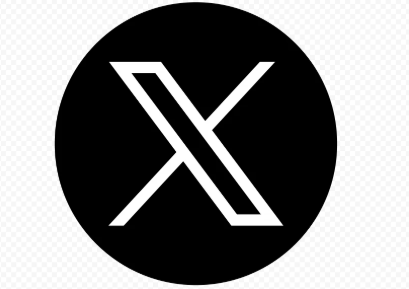Unlocking Security with Microsoft Defender Threat Intelligence and Security Copilot
Introduction: Boosting Security Operations with AI and Microsoft Tools
In today’s world, cyber threats are more frequent and complex. Organizations need tools that can keep up with these fast-changing dangers. Microsoft offers a powerful platform that combines smart threat intelligence with automation and AI. Tools like MDTI, Sentinel, Defender XDR, and Security Copilot work together to help security teams detect and respond faster. Using AI-driven solutions means less guesswork and quicker action on threats. It’s like giving your team a supercharged assistant that thinks and reacts at machine speed.
Understanding the Microsoft Unified Security Operations Platform
What Is the Microsoft Unified Security Operations Platform?
This platform puts all your security tools in one place. It includes Microsoft Defender Threat Intelligence (MDTI), Sentinel, Defender XDR, and Security Copilot. It’s built to be cloud-native, meaning it works from the cloud without needing new hardware. The platform is accessed through the familiar Defender portal, giving you a single dashboard for all security data. With it, you get a full view of your environment, making it easier to spot and stop threats early.
The Role of Threat Intelligence in Modern Security
Real-time intelligence is critical today. Organizations need to know what threats are out there and how they can impact them. MDTI gathers data on threat actors, attack methods, and vulnerabilities, then shares this info across your security tools. This instant intelligence is key to predicting attacks before they happen. When combined with Sentinel and Defender XDR, it helps you get a complete picture of your security risks. Now, you don’t have to react blindly—you’re working with facts.
Setting Up Security Copilot with Microsoft Defender Threat Intelligence
Prerequisites and Licensing Requirements
Before using Security Copilot, you need an Azure commercial subscription. Government clouds are not supported yet. Also, you must have at least one Security Compute Unit (SCU), which costs around $4 an hour. Many organizations start with three SCUs to get enough power. Usually, automating the process with Azure Logic Apps helps save time and control costs. You’ll also need licenses like Microsoft 365 E5 or A5, and an Entra Security Administrator role. These permissions are essential for setting up and managing Security Copilot.
Configuration and Deployment Steps
First, sign into the Security Copilot portal at securitycopilot.microsoft.com. From there, you can create your security capacity. You specify your Azure subscription, choose a region, and set the number of SCUs you want. Once provisioned, you’ll get a backend Azure setup. You also need to assign proper permissions so only trusted staff can access data and manage settings.
Alternatively, provisioning can be done directly via Azure’s portal. Just search for “Microsoft Secure Compute Capacities,” and follow the steps. You’ll pick your subscription, location, and number of SCUs before deploying. After that, return to Security Copilot and finish the setup, including data sharing preferences.
Best Practices for Deployment
Automate SCU provisioning using Azure Logic Apps, so your system scales with your needs. Monitor your usage with the built-in dashboard, which shows how many units are being used and what plugins are active. Keep permissions tight, and ensure your policies match your organization’s security standards. Regularly reviewing your setup helps catch issues early and keeps your environment secure.
Using Security Copilot: Features and Workflow
Navigating the User Experience
Security Copilot offers two main modes: standalone and embedded. The standalone version has its own interface, while the embedded version works directly inside tools like Defender XDR. The home page shows your previous sessions, prompts, and settings. You can manage plugins—additional data sources—and upload files like internal policies. The interface makes it easy to start prompts, view responses, pin results, and share findings with your team.
Submitting Prompts and Getting Insights
Just type your questions into the prompt bar at the bottom. For example, ask about a specific vulnerability or an incident. You can also select a prompt book—a predefined set of prompts—to guide your investigation. After submitting, Copilot processes your request and displays step-by-step responses. Want to save key findings? Pin them in your session or export the entire session summary.
Role-Based Access and Permissions
Because Security Copilot deals with sensitive data, managing user access is vital. It uses RBAC roles—such as Owner and Contributor—managed through Microsoft Entra and Azure. Owners can configure users, plugins, and settings. Contributors can run investigations but have limited permissions. Follow best practices by granting only necessary access and regularly reviewing permissions.
Integrating Security Copilot with MDTI, Sentinel, and Defender XDR
Making Incident Response Smarter
With Copilot integrated into Defender XDR, investigating threats becomes quicker. When an incident is opened, Copilot provides a summary and recommended actions. For example, it can analyze suspicious scripts or look for related indicators. You can even act directly within the tool—classify incidents or analyze alerts—saving time and streamlining responses.
Automating Threat and Vulnerability Analysis
Built-in AI helps create Kusto Query Language (KQL) scripts from natural language prompts. Need to find all alerts in the last 24 hours? Ask Copilot and it generates the KQL for you. This saves hours of manual work and reduces errors.
It can also match vulnerabilities to your assets using MDTI and MDTA, giving you a list of the most critical risks. Such prioritization is based on severity scores, real-world exploitation, and your organization’s exposure. This focused view helps you patch the most dangerous issues first.
File and Script Analysis
Security Copilot automatically checks files for malicious content using known threat indicators, hash values, and certificates. It can analyze suspicious scripts too, revealing their actions and techniques. For example, if a PowerShell script looks shady, Copilot can interpret it step-by-step.
You can upload files, paste scripts, or analyze them in real time—making it a versatile tool for threat hunting and malware tacking.
Practical Tips for Security Teams
- Keep plugins updated and review their configurations regularly.
- Use prompt books to standardize investigations.
- Automate SCU provisioning with Azure to control costs and improve performance.
- Use the Usage Dashboard to track your tool usage.
- Incorporate insights from Security Copilot into your existing security procedures for faster response times.
Summary:
Harnessing the power of Security Copilot alongside MDTI, Sentinel, and Defender XDR transforms how we protect our digital assets. These tools work together to give you instant threat insights, automate routine tasks, and guide your team through complex incidents. The secret is in the seamless integration and making AI work for you. Start small—refine prompts and workflows—as your organization grows more confident. The result? A smarter, faster security team ready to face the threats of today and tomorrow.